Monitor Refresh Rate Checker
Want to know if your monitor is really running at 60Hz, 144Hz, or even 240Hz, unsure how to test? Use our free and instant Monitor Refresh Rate Checker to find out — no software required. Whether you’re a competitive gamer, content creator, or casual user, knowing your display’s true refresh rate can help optimize your setup for smoother visuals and better performance.
Live Monitor Refresh Rate Check
This tool continuously estimates your screen’s refresh rate. Stay on this tab for accurate results.
Detecting...
What Is Refresh Rate and Why It Matters
Refresh rate is how many times your screen updates the image every second. It’s measured in Hertz, or Hz. So if your monitor runs at 60Hz, that means it’s refreshing the image 60 times per second.
Here’s why that matters:
Gamers want higher refresh rates like 144Hz or 240Hz for smoother gameplay.
Content creators enjoy less screen tearing and cleaner motion when editing.
Even casual users can notice smoother scrolling and better video quality.
How This Refresh Rate Checker Works
This tool runs a simple visual test inside your browser. It watches how fast your screen can display new frames and calculates your actual refresh rate.
There’s nothing to install and no risk. Just wait a second or two, and you’ll see a number like 60Hz or 144Hz. That’s your monitor’s current refresh rate. If this number is not what you expect then please follow our troubleshooting steps to set the monitor to the correct refresh rate setting.
Troubleshooting Refresh Rate Issues
If your monitor supports more than 60Hz but it’s still showing 60Hz, here are a few things to check:
Check your cable. HDMI 1.4 might limit your refresh rate. Try DisplayPort or HDMI 2.0 or higher.
Update your graphics drivers. Outdated ones can prevent higher refresh rates.
Make sure you’ve selected the right refresh rate in your system settings.
Check your monitor’s menu. Some monitors let you switch refresh rates through their built-in settings.
If nothing works, try searching your monitor’s model number along with “how to enable 144Hz” or whatever refresh rate you’re targeting.
Frequently Asked Questions
Is 120 Hz Refresh Rate Good?
Yes, a 120Hz refresh rate is very good—especially for certain use cases like gaming, watching fast-paced videos, and navigating user interfaces on modern devices. A 120Hz refresh rate means the screen refreshes 120 times per second. Compared to the standard 60Hz, it offers smoother motion and better responsiveness.
What is a Good Refresh Rate for a Monitor?
A good refresh rate for a monitor depends on how you use it. For general use and office work, 60Hz is sufficient. For gaming, 120Hz or 144Hz offers much smoother motion and lower input lag. Competitive gamers may prefer 240Hz or even 360Hz for the fastest response. Higher refresh rates also enhance overall screen fluidity, even outside of gaming.
What is the Disadvantage of a 120Hz Refresh Rate?
The main disadvantages of a 120Hz refresh rate are increased power consumption and higher cost. On mobile devices, it can drain the battery faster. Not all content or applications benefit from 120Hz, so the improvement might be negligible for casual users. Additionally, your hardware must support higher frame rates to fully take advantage of it.
Is a higher refresh rate better for your eyes?
Yes, a higher refresh rate can be better for your eyes. It reduces screen flicker and makes motion appear smoother, which can help reduce eye strain and fatigue—especially during long periods of use. However, overall eye comfort also depends on other factors like screen brightness, resolution, blue light exposure, and ambient lighting.
Review Categories
Latest Gaming Monitor Reviews
- Andy
- Andy
- Andy
- Andy
- Andy
- Andy