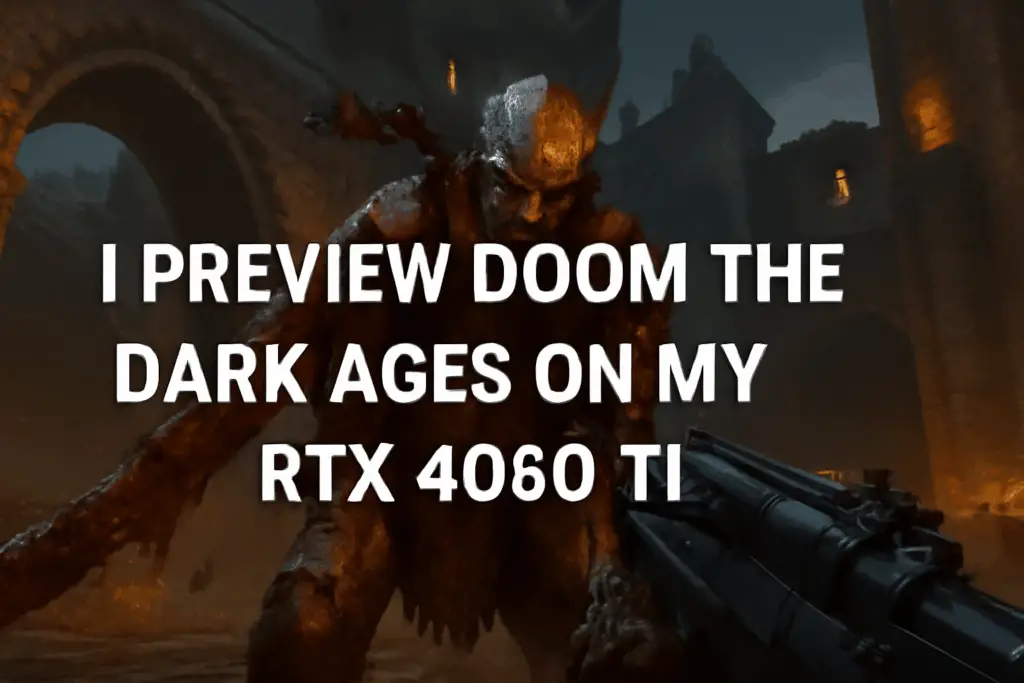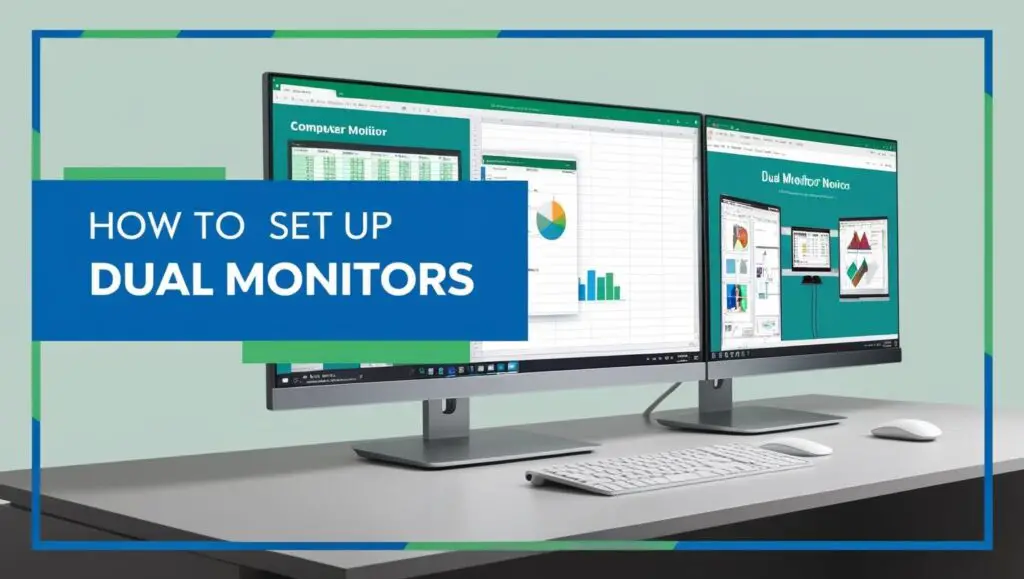Doom The Dark Ages Game Preview: NVIDIA RTX 4060 Ti Benchmarks & FPS
In this Doom the Dark Ages Preview, I take a close look at how the game performs on the powerful NVIDIA RTX 4060 Ti graphics card. Using a system powered by an Intel Core i5-13600KF and 32GB of RAM, I tested various settings at 1080p on a 24-inch monitor to see how well the hardware handles the game’s visuals and demanding gameplay. From running low presets with solid frame rates to pushing Ultra Nightmare settings that challenge the GPU, the performance varies quite a bit.
Enabling Nvidia’s DLSS and frame generation technology made a noticeable difference, delivering smoother gameplay without sacrificing image quality. I also explored VRAM limitations, VSync modes, and motion blur to find the best settings that balance performance and visual fidelity. If you’re curious about how Doom the Dark Ages runs on an RTX 4060 Ti and want a detailed breakdown of optimal settings, this preview covers everything you need to know. Let’s begin the specs first.
My Specs when testing Doom The Dark Ages
Let me quickly run through the specs of the system I used to test Doom The Dark Ages. My CPU is a 13th Gen Intel Core i5-13600KF, which packs 20 cores running at around 3.5GHz—plenty of power to handle modern games. For memory, I’ve got 32GB of RAM, which helps keep everything smooth when multitasking or running demanding applications. The star of the show, of course, is the NVIDIA GeForce RTX 4060 Ti with 8GB of VRAM, a solid choice for 1080p gaming that supports advanced features like DLSS and frame generation. I ran the game on a 24-inch monitor at native 1080p resolution, and my system is running Windows 11, which keeps everything up to date and optimized. This setup gave me a good balance of performance and visuals for testing Doom the Dark Ages.
Not a great start!
With the default Low video preset, I was hitting around 80 fps – not terrible by any means but not impressive given the low visuals which is to be expected. I wanted better visuals and more frames.
Switching to Ultra Nightmare video preset, dropped the to 50-60 fps. Although it was playable, I experienced frequent spikey FPS drops, which made the game feel inconsistent and uncomfortable to play.
DLSS – A Game Changer
Since this review/guide is based around the Nvidia RTX 4060 Ti, it goes without saying DLSS must be turned on. I tested all DLSS Super Resolution modes at 1080p on a 24″ monitor .
- Ultra Performance: High FPS, but too blurry to recommend at 1080p
- Performance: Noticeable FPS boost, some visual softness
- Quality: Great clarity, minimal FPS sacrifice
My take: Balanced or Quality is ideal for 1080p. I didn’t notice a major performance hit when switching from Performance to Quality, so it’s worth using Quality if you want sharper visuals. I would only consider switching to Ultra Performance mode if playing at a significantly higher resolution as you may need to sacrifice visual quality for a higher frame rate. Worth reiterating that I am playing on a 24″ monitor, meaning that my native resolution was set to 1080p for the duration of the test.
DLSS Frame Generation
Oh boy…enabling this really made my playthrough much more enjoyable – there is no way I would play without this. Enabling DLSS 2x Frame Generation really gave my FPS a huge boost, which uses AI to interpolate frames – this boosts frame rates by using AI to render additional frames and is supported on RTX 40 Series and above. On a side note, 3x and 4x Frame Generation are supported on GeForce RTX 50 series. This is a huge boost to FPS and comfortably takes me over 144Hz on Ultra Nightmare video preset. Visuals still looked great and the boost to playability was welcomed. Overall, this is one of the biggest switches to grab those extra frames with no sacrifice to the visual aspect, none that I could notice!
Stability
Even with Frame Generation boosting frame rates, I still encountered occasional stuttering – enabling NVIDIA Reflex Mode to Boost seemed to resolve this. No stutters, great picture, nothing but smooth buttery gameplay.
VRAM Limitations
My RTX 4060 Ti only has 8GB of VRAM, so I could only really push the DLSS Super Resolution to Quality (which used 6778MiB out of 6836MiB). Switching to DLAA overcapped my VRAM so if you do have a higher VRAM 4060 Ti, you can probably switch to DLAA quite comfortably.
VSync
I’ve always had a habit of disabling VSync by default. But for this test, I experimented with:
- Adaptive
- Off
- On
- Triple Buffered
To my surprise, none of these settings seemed to have a major impact on performance or smoothness. Resorted to turning VSync off out of habit.
Upscaler Comparisons
- TAA, dropped my FPS back down to ~60 fps.
- AMD FSR is native AMD technology so there is no benefit to using this (increased to ~80 fps).
- Intel XeSS dropped my frame rate to ~20fps.
There is no reason to even try any of the other Upscaler settings. DLSS is the only option here.
Motion Blur
Disabling Motion Blur made the screen feel noticeably cleaner, and also seemed to reduce minor stuttering. I kept it off during gameplay for a sharper feel, and only turned it on during cinematic moments for effect.
Optimised Settings
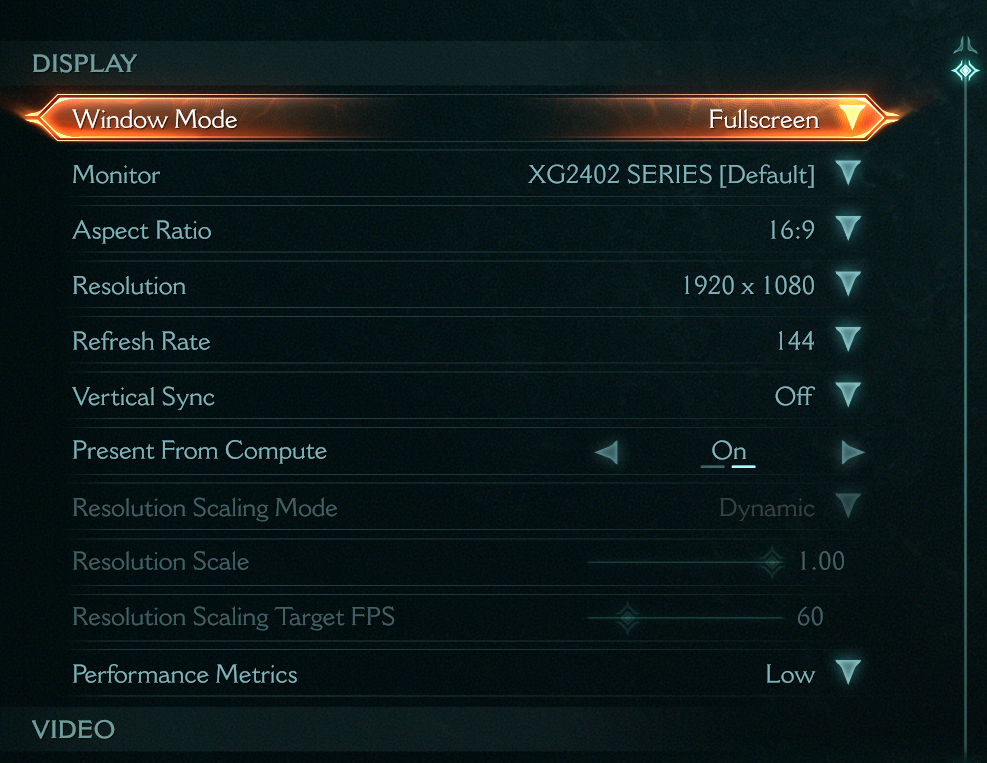
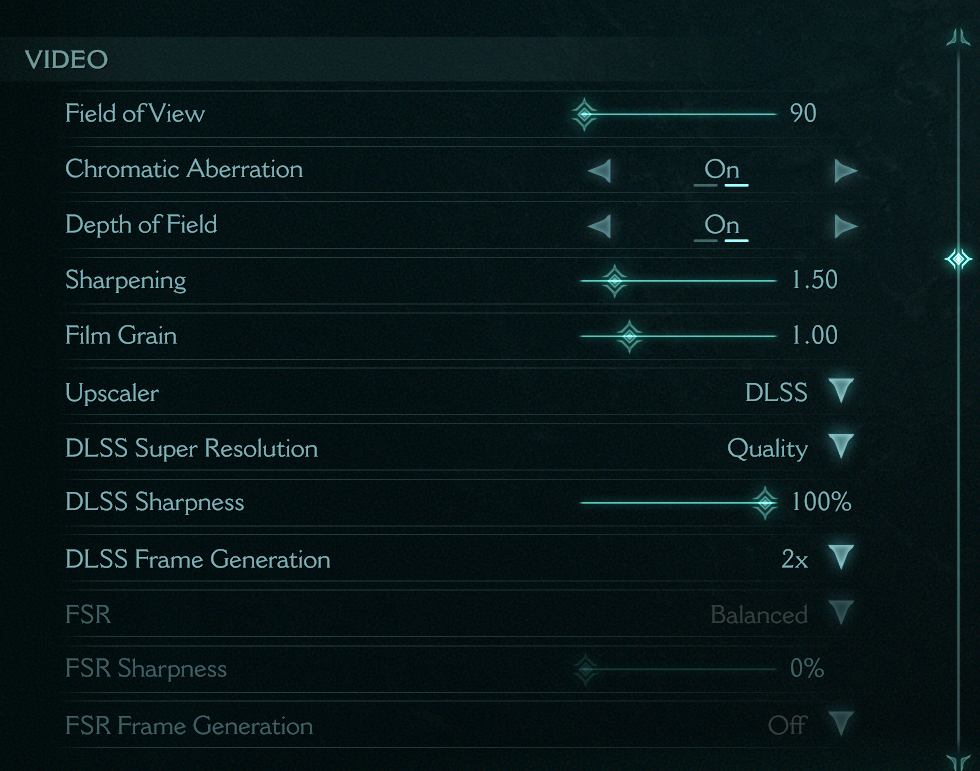
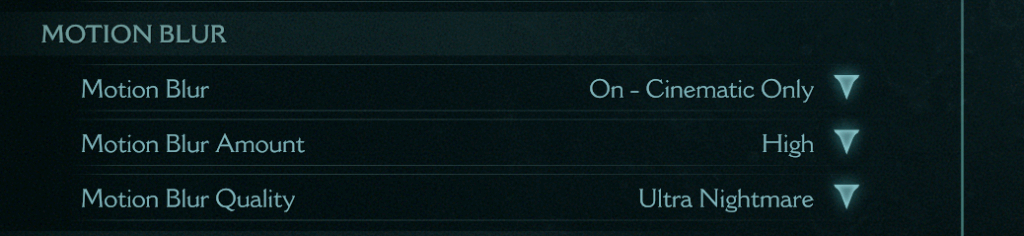
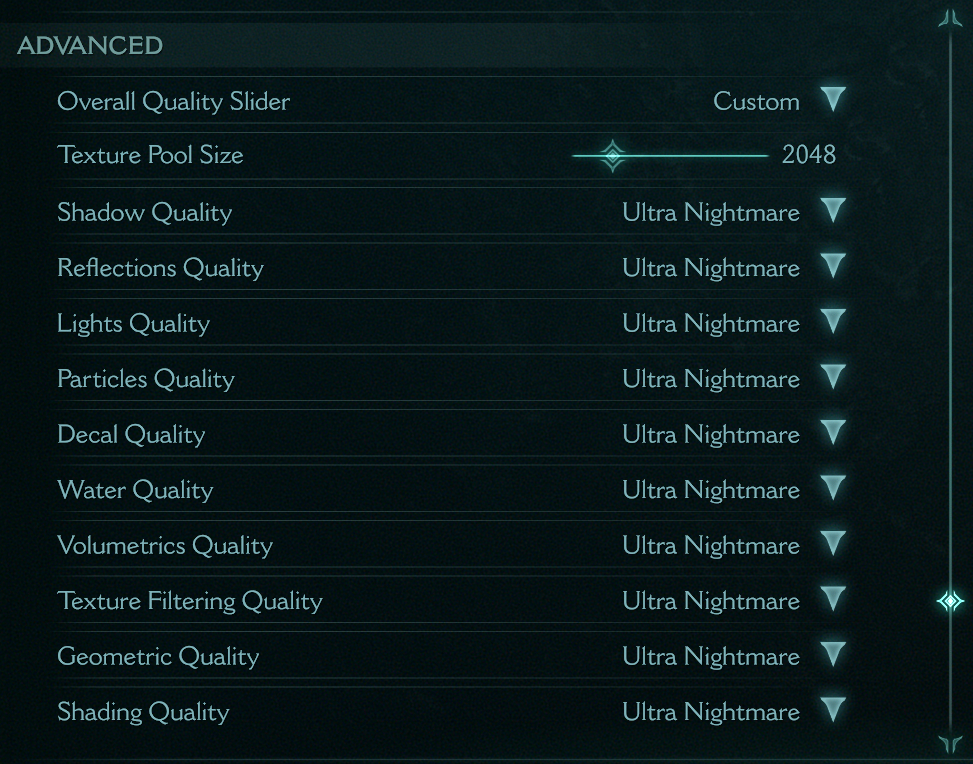
Summing Up Everything
To sum up, testing Doom the Dark Ages on the NVIDIA RTX 4060 Ti showed that while low settings deliver solid frame rates, pushing the visuals to Ultra Nightmare demands some compromises. Thanks to Nvidia’s DLSS technology—especially DLSS Frame Generation—the RTX 4060 Ti handles the game smoothly at 1080p with impressive FPS boosts and minimal visual sacrifice.
Enabling NVIDIA Reflex further helps reduce stutters, ensuring a more consistent and enjoyable gameplay experience. VRAM limitations on the 8GB card mean some settings like DLAA may be out of reach, but overall, the RTX 4060 Ti balances performance and visuals well for this title. If you want the best mix of clarity and frame rates, sticking with DLSS Quality mode and tweaking settings like motion blur and VSync based on your preferences will give you the smoothest experience. Whether you’re a casual player or a competitive gamer, these optimizations make Doom the Dark Ages a great showcase for what the RTX 4060 Ti can do.